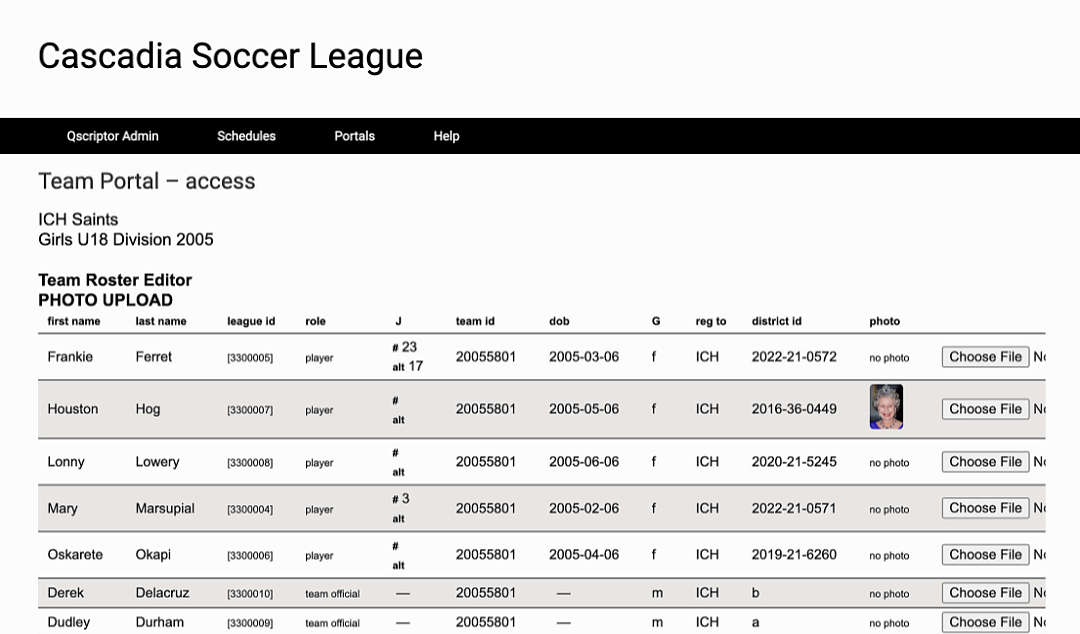There are four options in the Team Roster Editor
- View Roster
- Line Roster Editor
- Fluid Roster Editor
- Photo Upload
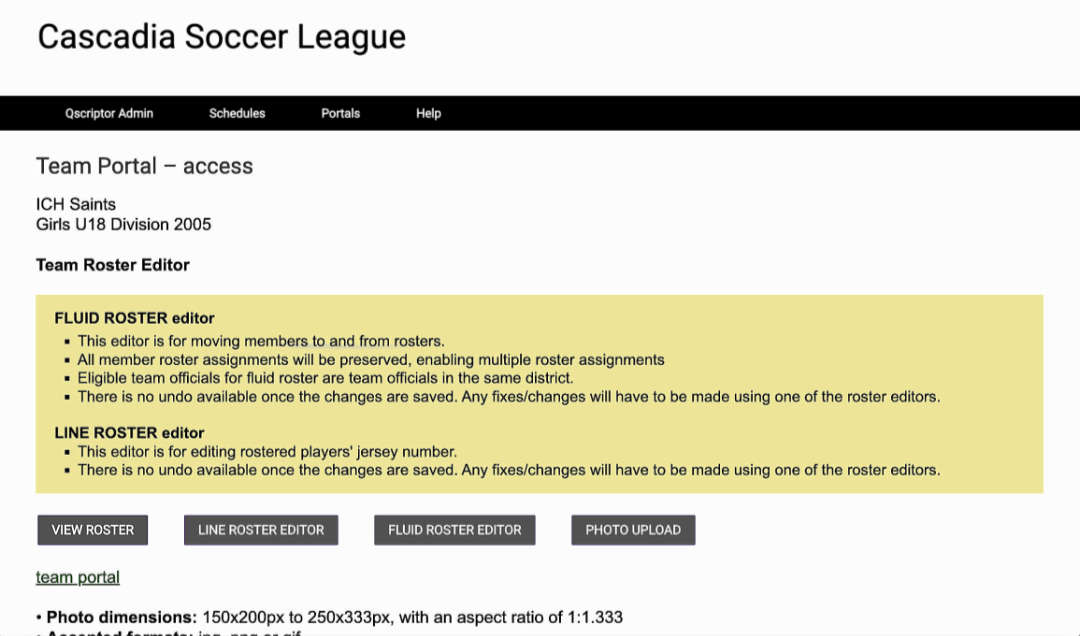
View Roster
View your roster on this page.
To edit your roster, click on one of the links at the bottom of the roster table.
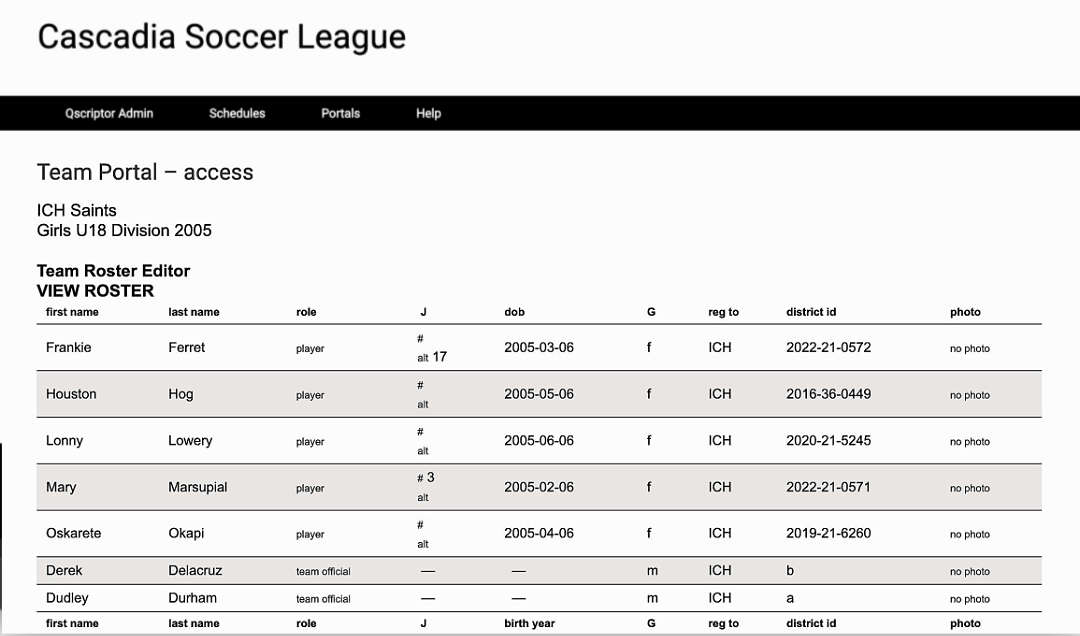
Line Roster Editor
Your team roster’s jersey and alternate jersey numbers are edited in the Line Roster Editor.
- Edit the jersey numbers as necessary
- Click Save Changes when done.
A confirmation page will tell you if the save was successful or not.
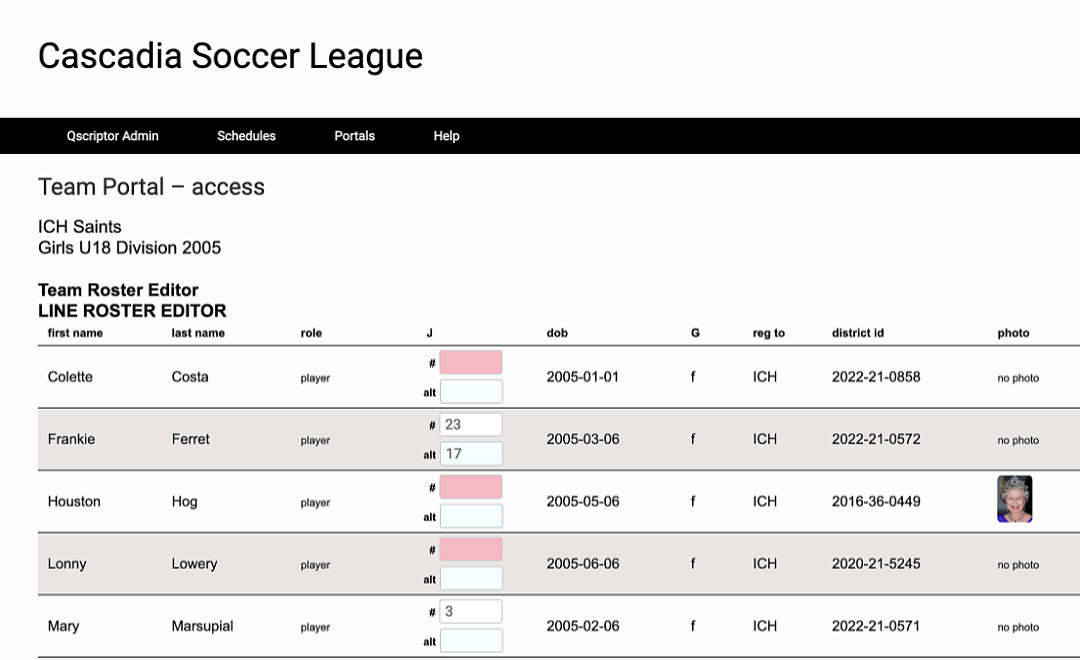
Fluid Roster Editor
Members on team rosters are edited using the Fluid Roster Editor.
The Fluid Roster Process (FRP) allows you to add players and team officials to your roster, who will then show on your match sheet as well as add their digital ID cards to your team’s set of ID cards.
The editor lists the current players and team officials on your roster.
To delete players or team officials from your roster
- Click on the x top the right of the player or team official’s name
To add eligible players or team officials to your roster
- Click inside the roster box and a list of eligible members will drop down
- Scroll through the list and click on the member to be added
- To search for a member after clicking inside the roster box, begin typing their name and select from the results displayed
Click Save Changes when done
A confirmation page will tell you if the save was successful or not.
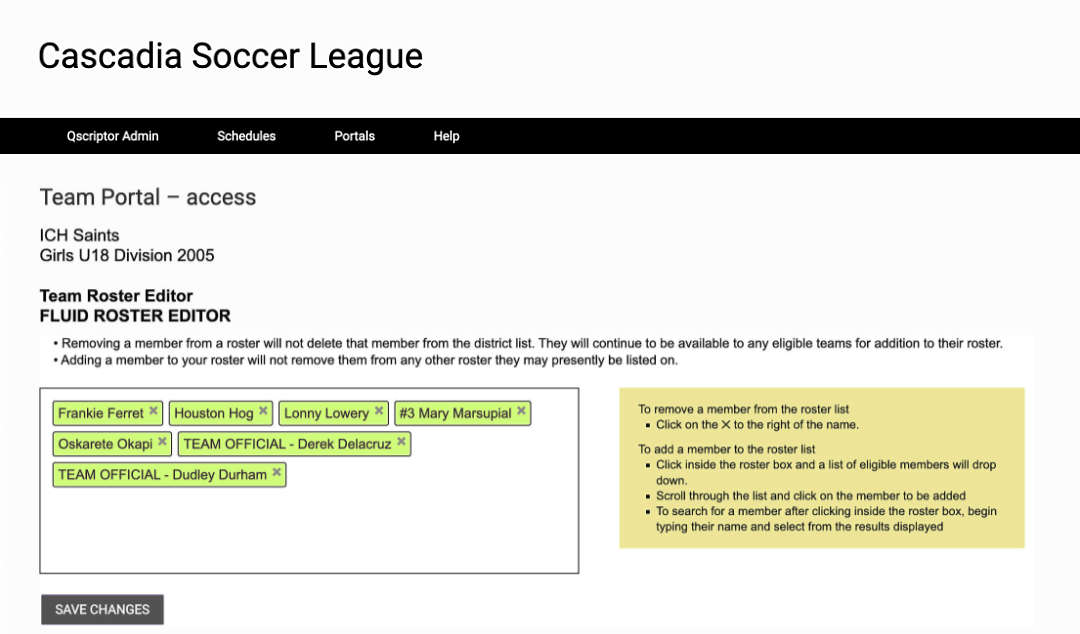
Photo Upload
Photo Upload allows you to upload photos to your roster. These photos are used for the digital ID cards as well as the printable ID cards file.
Photo specifications
• 130x150px to 260x300px (aspect ratio = 1:1.15)
• jpg/jpeg, png or gif formats only
• maximum size of 90k
Photos larger than 90k or in the wrong format will fail to upload.
Photos with dimensions not within the specification will be stretched/distorted/cropped to fit in the space allocated for photos.
- Click on the player or team official’s Browse button
- From the dialog box, navigate to the image file; most modern web browsers support dragging and dropping an image file directly on to the Upload button
- Click Save
A confirmation page will display your uploads, if successful.
Depending on your district, if a photo already exists for a player or team official, you may not be allowed to change their photo. Please contact your district or club registrar to find out your options.
If you are having trouble uploading a photo, please ensure that the photo meets the specifications noted above. Resaving the image as a jpeg or in its original format may help in getting the image uploaded.
If an image will persistently not upload, please contact your club or district.